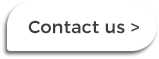|
Competition for monitors and webcams has been fierce for equipping staff for work from home. Whether it’s for immediate needs or for your ongoing Business Continuity Plans for natural disasters and unexpected events, here’s some advice for equipping staff for home: Find out what each staff member needsThe perfect home office setup resembles your office workstation, but some do not have that luxury. If working from hotel rooms, studio apartments, or crowded households, there may be no room for things like desktop monitors. Some staff may have far superior office setups at home than anything you can offer. You can save money and reduce wastage by sourcing only what your team needs. The home office owner: Dual Display setupsFor staff with a work-issued laptop or tablet and dedicated home office, a dual-display setup with adjustable stands is preferable. A docking station may be the only way to connect dual-displays to their laptop, and it can also connect their peripherals with a single cable to reduce clutter. The user can leave their laptop open as a third display or close it. If closed, the user may need a webcam for meetings and calls, plus a headset with microphone. The full house: Single monitor setupFor staff without their own home office, a single monitor setup may suit. Choose a large, higher resolution monitor to allow the user to put multiple documents on screen at the same time. A high-lift stand allows the monitor to sit above the laptop screen for a vertical dual-display setup. These users are less likely to require a docking station or webcam, but a good quality headset with microphone is needed for meetings and calls in noisy homes. The single urbanite: Portable monitor setupFor staff who need a second screen but no desk, consider a 14-inch portable display to work side-by-side with the user’s laptop screen, even on a sofa. Both Lenovo and HP provide models that connect via USB-C. For these users, the laptop webcam is ready for meetings and calls. Beware the martyrEmployees who ‘do not need anything’ may want to do their employer a favour. If in doubt, check what their role requires. If they are working in a compromised environment or missing the tools they need for their job, this will affect productivity and morale. Check compatibility with your supplierWhen matching laptops or tablets with docking stations and monitors, there will be incompatibilities. The laptop and dock need to be able to connect and output to the preferred monitors at their native resolutions without issues. When we source these, we check the laptop models your staff are using. Even in new docks and laptops, there are limits on maximum monitor resolution based on display connectors, number of monitors connected, and whether the user is also using their laptop display. Reduce complexity for self-setup at homeDevices that require less assembly, fewer plugs and less software will be the easiest for staff to set up at home. We’ve been able to reduce workloads for IT teams and help desks while increasing user satisfaction by delivering equipment direct to employees’ homes, providing self-setup guides and using our software management services team to deploy drivers to the users’ devices remotely. Get help and advice on Work From Home SolutionsSpeak to your account manager or Contact Us for more information and pricing. Comments are closed.
|
The Laptop CompanyNew Zealand's largest mobile computing specialist for enterprise. To find out more, call us on: 0800 527 867Topics
All
|
Get in touch
|
© COPYRIGHT THE LAPTOP COMPANY (LTD) 2022. ALL RIGHTS RESERVED.
|