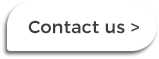|
Selected monitors provide docking capability. Peripherals including keyboard, mouse and sometimes LAN are connected to the monitor. All are connected to the user’s laptop or tablet with a single cable. USB-C Docking monitors Can typically charge the user’s laptop and connect the monitor and peripherals via a single USB-C cable. If needed for a dual monitor setup, we check the monitor supports daisy-chaining so both monitors can be connected via the same USB-C cable. Thunderbolt 3 Docking monitors These monitors generally provide similar capability to the USB-C monitors with the benefit of greater bandwidth to eliminate lag or distortion for users working with video and high resolution (2K, QHD and 4K) monitors. USB-A or USB 3.0 Docking monitors For older laptops without USB-C ports. Allows you to connect the monitor and peripherals using a single USB 3.0 cable. Unlike USB-C docks, a separate charging cable needs to be used to power your laptop. If a second monitor is used, it will typically need to be plugged directly into the laptop. Get help choosing the right models.Speak to your Account Manager or Contact Us for information, pricing and availability. Comments are closed.
|
The Laptop CompanyNew Zealand's largest mobile computing specialist for enterprise. To find out more, call us on: 0800 527 867Topics
All
|
Get in touch
|
© COPYRIGHT THE LAPTOP COMPANY (LTD) 2022. ALL RIGHTS RESERVED.
|