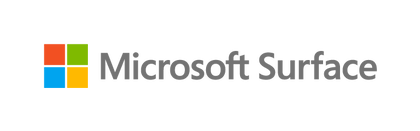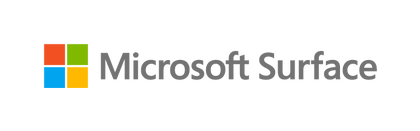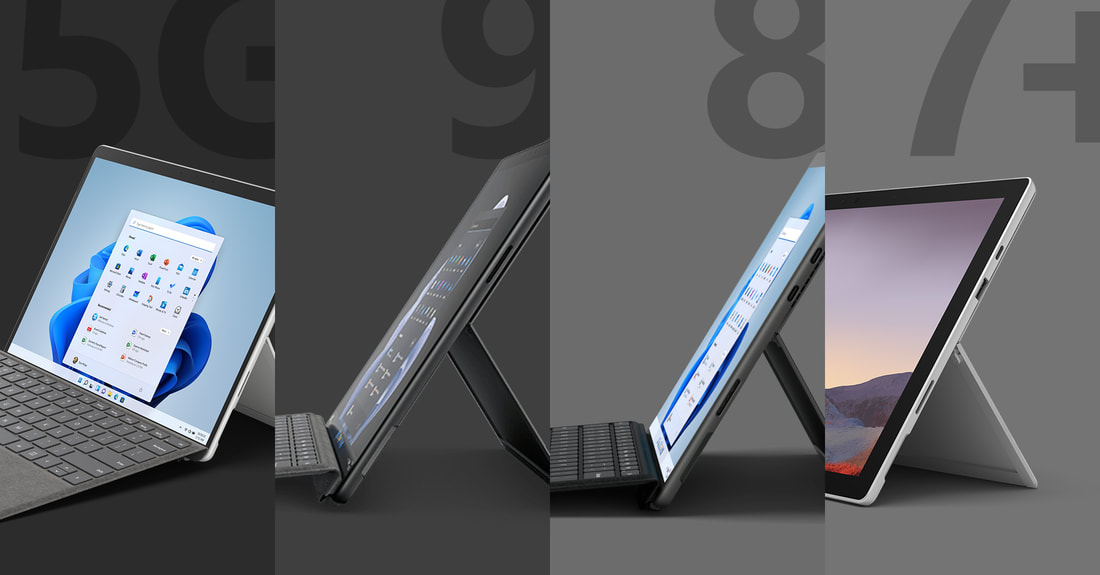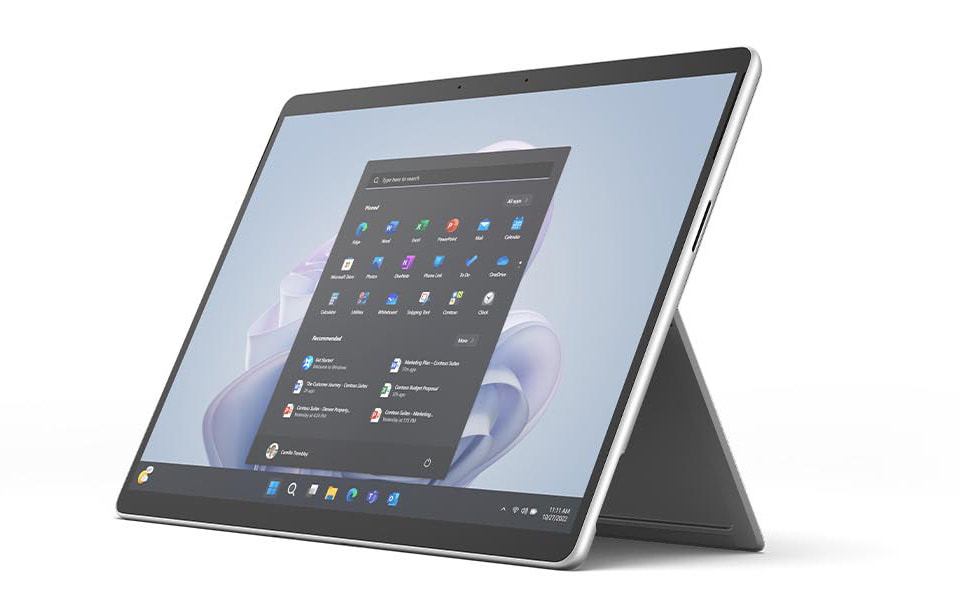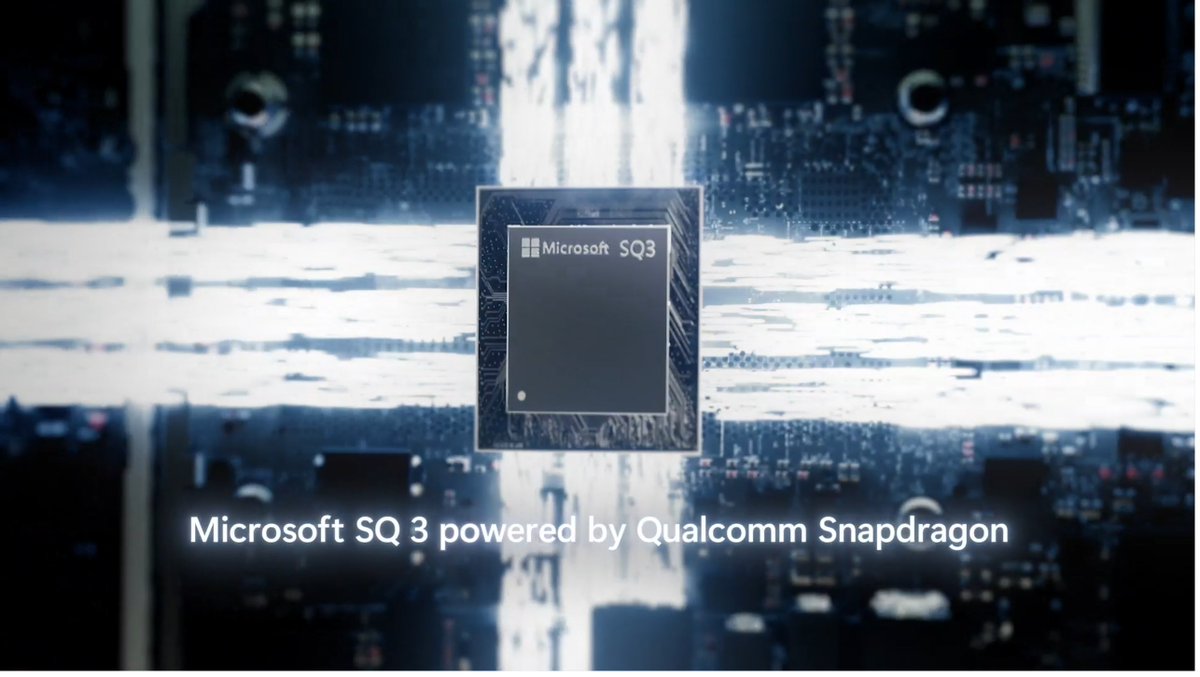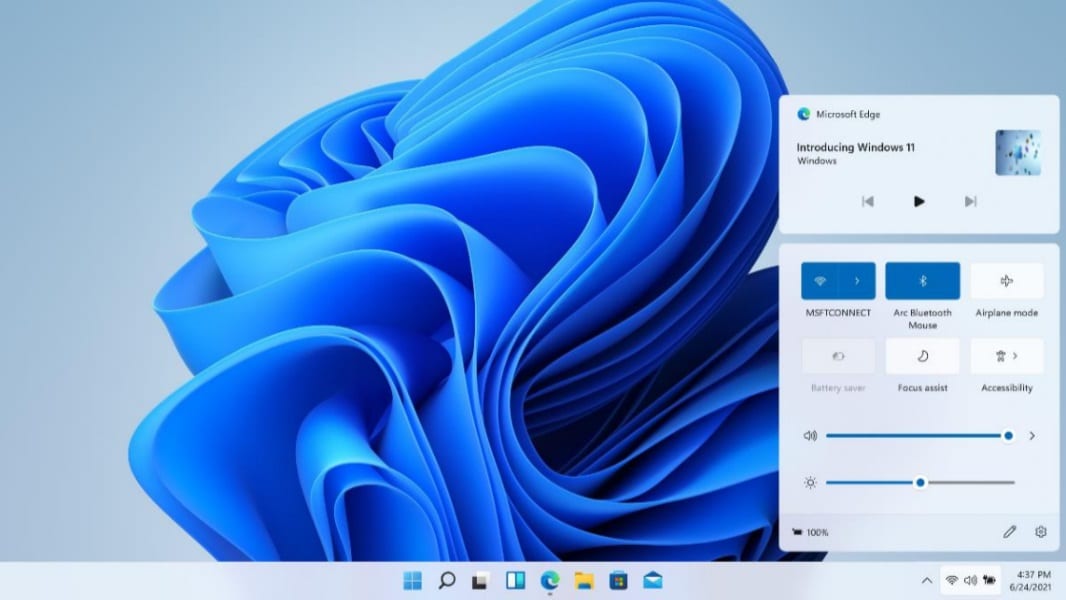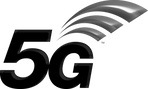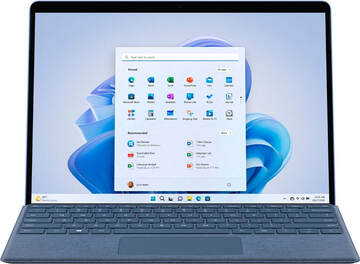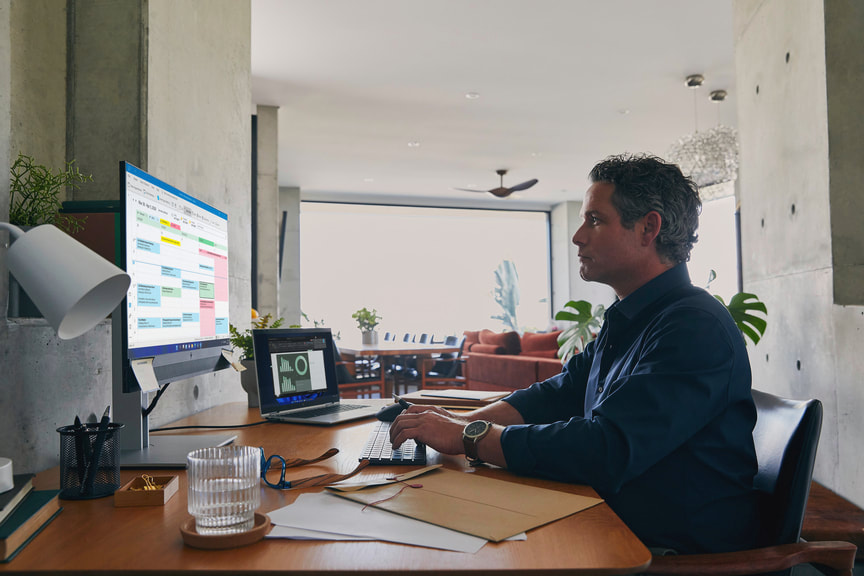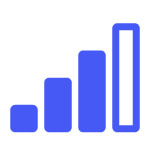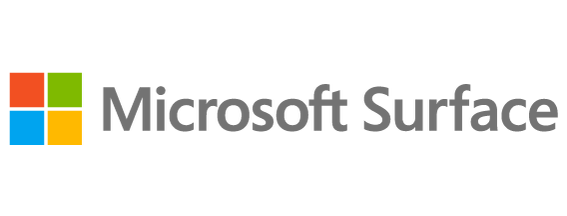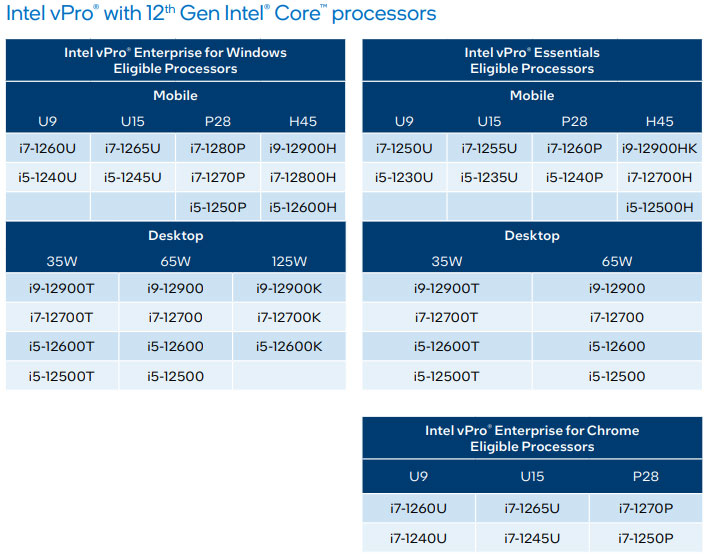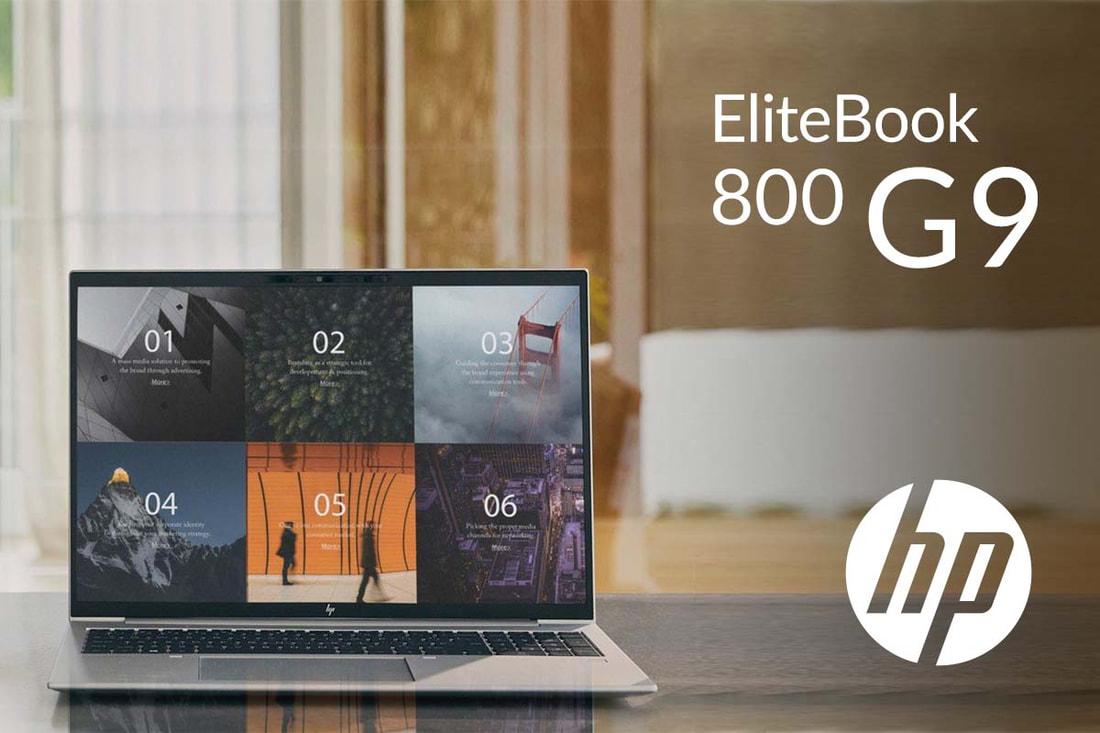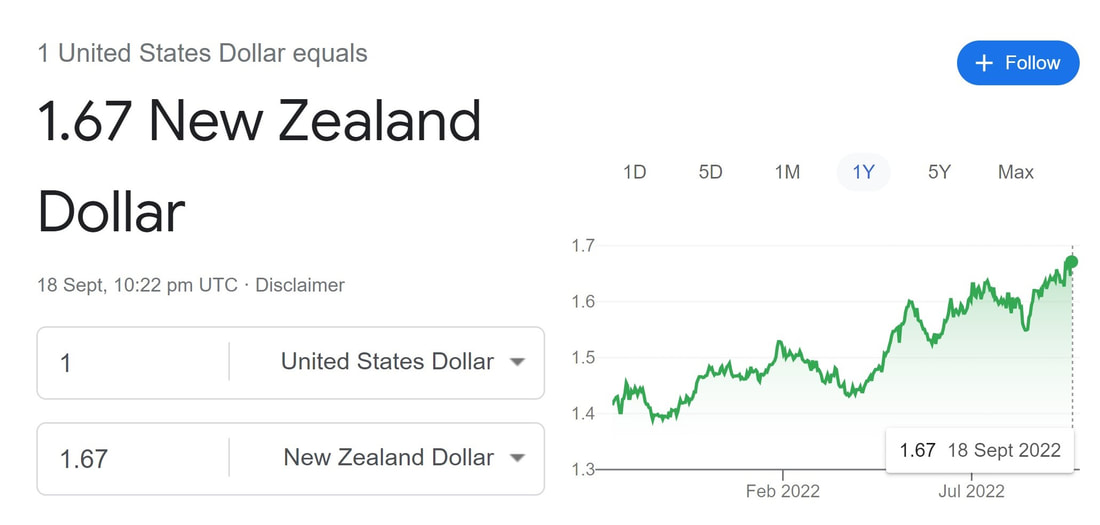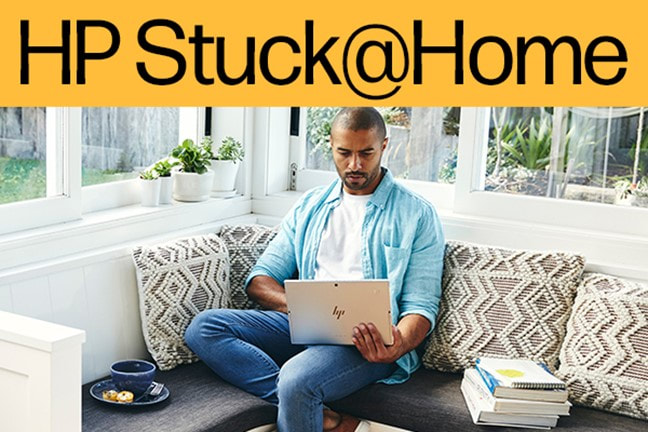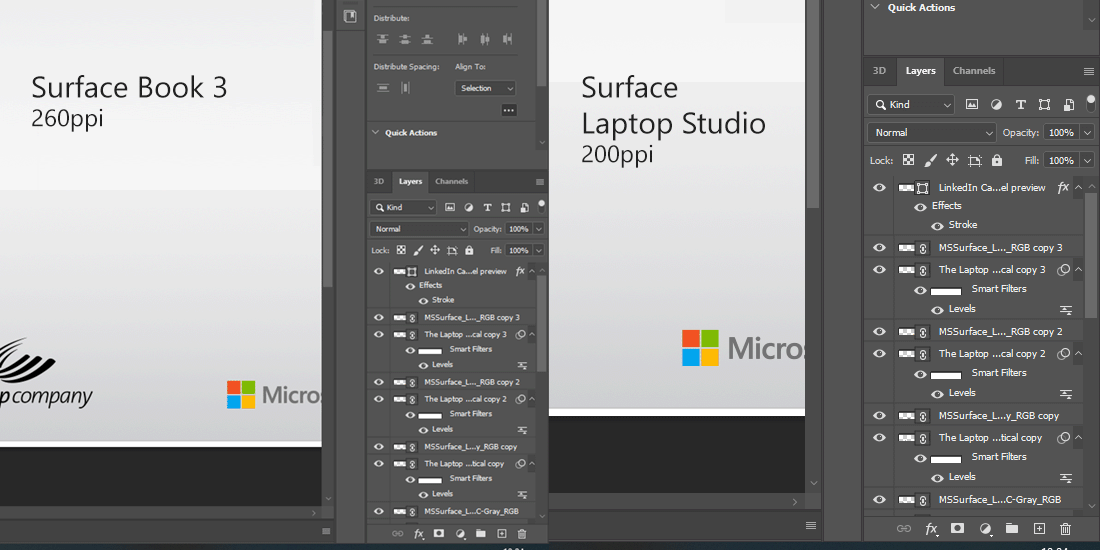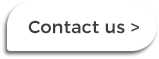Try, before you decide.Available for fleet buyers throughout New Zealand.
With the majority of organisations we sell Surface devices to being new to the brand, we make it easy to access the latest Surface devices for evaluation in your environment, and your users.
Try the new Surface range with either Windows 10 or 11 and your own specialist applications, docking stations, monitors, and other peripherals in your user environment. Take a guided tour with The Laptop Company and access deal pricing, industry-leading fleet and device management services, and solutions for managing your existing devices. View the Surface Range
The Laptop Company. Multi-award-winning Surface Partner of the Year,
All of Government IT Hardware Supplier for Microsoft Surface to the public sector. Solutions for New Zealand's largest high performance organisations with UXx Enhanced User Experiences. The difference |
Display 14" 1920x1200 Bright View gloss display WUXGA touch display Sight and sound 5MP camera for video calls with automatic zooming and tracking using HP Auto Frame Enhanced audio with smart noise cancellation Infrared facial recognition for Windows Hello Security Lock your PC when you leave it, and wake and unlock it when you approach with HP Auto Lock and Awake, and Windows Hello facial recognition HP Sure Sense uses deep learning AI to provide exceptional protection against advanced malware Connectivity Bluetooth 5.2 Fast and efficient wireless LAN with gigabit-speed Wi-Fi 6 |
Performance Intel® Core i5-1235U Intel® iRIS® Xe integrated graphics 16GB memory 256GB nVME storage 51WHr battery Windows 10 or 11 Pro Design 2-in-1 ultraslim hybrid laptop Touch pen included Starting at 1.35 kg 2 Thunderbolt™ 4 with USB4™ Type-C® USB Power Delivery, DisplayPort™ 1.4) 2 SuperSpeed USB Type-A (1 charging) 1 HDMI 2.0 1 AC power |
Key features – HP Elite x360 830 G9 13.3”
Display 13.3" 1920x1200 Anti-Glare display WUXGA touch display Sight and sound 5MP camera for video calls with automatic zooming and tracking from HP Auto Frame Enhanced audio with smart noise cancellation Infrared facial recognition for Windows Hello Security Lock your PC when you leave it, and wake and unlock automatically with Windows Hello facial recognition when you approach with HP Auto Lock and Awake HP Sure Sense uses deep learning AI to provide exceptional protection against advanced malware Connectivity Bluetooth 5.2 Fast and efficient wireless LAN with gigabit-speed Wi-Fi 6 |
Performance Intel® Core i5-1235U Intel® iRIS® Xe integrated graphics 16GB memory 256GB SSD 51WHr battery Windows 10 or 11 Pro Design 2-in-1 ultraslim hybrid laptop Touch pen included Starting at 1.32 kg 2 Thunderbolt™ 4 with USB4™ Type-C® (USB Power Delivery, DisplayPort™ 1.4) 2 SuperSpeed USB Type-A (1 charging) 1 headphone/microphone combo 1 HDMI 2.0 |
HP Elitebook 840 G9
These enterprise-class laptops feature a range of AI-driven security, video, and audio features to make working anywhere secure and user-friendly. Set up in the office, on-the-go, or at home with a sleek and powerful design that’s designed for durability and reliability.
Key features – HP EliteBook 840 G9 14” Touch
Display 14” diagonal 16:10 WUXGA display Ultra-bright outdoor viewable touch display with anti-glare and ambient light sensors Sight and sound 5MP camera for video calls with automatic zooming and tracking from HP Auto Frame Infrared facial recognition for Windows Hello Security HP Sure Sense uses deep learning AI to provide exceptional protection against advanced malware Hardware-enforced security from HP Sure Click for protection against malware, ransomware, or viruses Connectivity Bluetooth 5.2 Fast and efficient wireless LAN with gigabit-speed Wi-Fi 6 |
Performance Intel® Core i5-1245U 16GB memory 51WHr battery Intel iRIS® Xe graphics nVME storage Windows 10 or 11 Pro HP Context Aware provides AI based optimization to maximize performance, comfort, and responsiveness Design Starting at 1.36 kg 2 Thunderbolt™ 4 with USB4™ Type-C® (USB Power Delivery, DisplayPort™ 1.4) 2 SuperSpeed USB Type-A (1 charging) 1 HDMI 2.0 1 AC power |
Key features – HP EliteBook 860 G9 16”
Display 16” diagonal 16:10 WUXGA display Full HD 1920 x 1200 Sight and sound 5MP camera for video calls with automatic zooming and tracking from HP Auto Frame Enhanced audio with smart noise cancellation Infrared facial recognition for Windows Hello Security HP Sure Sense uses deep learning AI to provide exceptional protection against advanced malware Hardware-enforced security from HP Sure Click for protection against malware, ransomware, or viruses Connectivity Bluetooth 5.2 Fast and efficient wireless LAN with gigabit-speed Wi-Fi 6 |
Performance Intel® Core i5-1245U Intel iRIS® Xe graphics 16GB memory 256GB nVME storage 76WHr battery HP Context Aware provides AI based optimization to maximize performance, comfort, and responsiveness Windows 10 or 11 Pro Design Starting at 1.76 kg 2 Thunderbolt™ 4 with USB4™ Type-C® (USB Power Delivery, DisplayPort™ 1.4) 2 SuperSpeed USB Type-A (1 charging) 1 HDMI 2.0 1 AC power |
HP Elite Dragonfly G3
Weighing in at just 0.99kg, HP Elite Dragonfly G3 models are made for corporate travellers and executive teams on the move. While they are ultra-light, the Elite Dragonfly provides enterprise-class performance and a range of key features including AI malware protection, hardware-enforced security, high-quality audio, and exceptional display quality.
Key Features - HP Elite Dragonfly G3 13.5”
Display 13.5” diagonal 3:2 WUXGA+ 1920 x 1280 or 3K display Sight and sound 5MP camera with appearance filter Collaborate in any environment with crisp, clear Audio by Bang & Olufsen Security HP Sure Sense uses deep learning AI to provide exceptional protection against advanced malware Hardware-enforced security from HP Sure Click for protection against malware, ransomware, or viruses Connectivity Bluetooth 5.2 Fast and efficient wireless LAN with gigabit-speed Wi-Fi 6 |
Performance Intel® Core i5-1235U Intel iRIS® Xe graphics 16GB memory 256GB nVME storage Windows 10 or 11 Pro Design Starting at 0.99 kg 2 Thunderbolt™ 4 with USB4™ Type-C® (USB Power Delivery, DisplayPort™ 1.4) 1 SuperSpeed USB Type-A (USB Power Delivery) 1 headphone/microphone combo 1 HDMI 2.0 |
Key Features - HP Elite Dragonfly G3 13.5” Touch
Display 13.5" 3:2 Bright View gloss display Full HD 1920x1080 Sight and sound 5MP camera with appearance filter Collaborate in any environment with crisp, clear Audio by Bang & Olufsen Security HP Sure Sense uses deep learning AI to provide exceptional protection against advanced malware Hardware-enforced security from HP Sure Click for protection against malware, ransomware, or viruses Connectivity Bluetooth 5.2 Fast and efficient wireless LAN with gigabit-speed Wi-Fi 6 |
Performance Intel® i7-1255U Intel iRIS® Xe graphics 16GB memory 512GB nVME storage Windows 10 Pro Design Starting at 0.99 kg 2 Thunderbolt™ 4 with USB4™ Type-C® 40Gbps signalling rate (USB Power Delivery, DisplayPort™ 1.4) 1 SuperSpeed USB Type-A 5Gbps signalling rate (USB Power Delivery) 1 headphone/microphone combo 1 HDMI 2.0 |
Microsoft has just announced the new Surface Laptop 5 and Surface Pro 9 tablet for Business. These feature major performance improvements for users, as well as continuity for existing fleet owners.
We have a summary of features, differences and improvements for procurement teams and fleet managers below. General availability is scheduled for October 25th.
We have a summary of features, differences and improvements for procurement teams and fleet managers below. General availability is scheduled for October 25th.
Surface Laptop 5
The updated Surface Laptop 5 continues the class-leading industrial design of the Surface Laptop range with more performance, and better usability where it counts.
Key specifications
|
Display 13.5 or 15" PixelSense™ display Dolby Vision IQ™® support Individually colour calibrated 400 nits high brightness Touch screen Surface Pen compatible Sight and sound 720p web cam Windows Hello facial recognition Omnisonic speakers, Dolby Atmos® Ergonomics Backlit keyboard, Glass touchpad Alcantara® keyboard option for 13.5" model (colour-dependent) |
Performance Intel® Core™ i5-1245U or i7-1265U 2x P-cores + 8x E-cores Intel® iRIS® Xe 80EU or 96EU 8, 16 or 32GB memory Up to 1TB removable SSD storage Connectivity USB-C® 4 + Thunderbolt™ 4 port USB-A 3.1 port Surface Connect port 3.5mm audio jack Wi-Fi® 6, Bluetooth® 5.1 Design Aluminium chassis Clamshell laptop |
Surface Pro 9
Following a major update for the Surface Pro 8, the new Pro 9 adds more power with Intel Hybrid Performance Architecture. Surface Signature Pro Keyboard and Surface Slim Pen 2 with wireless charging (pictured) are available separately.
Key features (Intel model)
|
Display 13" PixelSense™ Flow display Up to 120Hz Dynamic Refresh Rate Touch screen Dolby Vision IQ™ support Surface Slim Pen 2 compatible Sight and sound 5MP front + 10MP 4K rear camera Windows Hello facial recognition Stereo speakers, Dolby Atmos® Optional detachable keyboard Surface Pro Signature Keyboard Backlit keys, Glass touchpad Stow+charge for Surface Slim Pen 2 |
Performance Intel® Core™ i5 1245U or i7 1265U 2x P-cores + 8x E-cores Intel® iRIS® Xe 80EU or 96EU 8, 16 or 32GB memory Up to 1TB removable SSD storage Connectivity 2x USB-C® 4 + Thunderbolt™ 4 Surface Connect port Wi-Fi® 6, Bluetooth® 5.1 Design Aluminium chassis Adjustable kickstand tablet Gorilla® Glass 5 |
New features for both
Intel Performance Hybrid Architecture
| In place of four identical processor cores, the new Surface Laptop 5 and Pro 9 feature two high performance P-cores for fast single-core performance and application responsiveness. These are paired with 8x efficient E-cores for high performance multi-core processing and low-power consumption for background tasks. When used with Windows 11, Intel Thread Director intelligently allocates processes to specific cores for optimal performance. |
Benchmark comparison
+29% |
+42% |
In Passmark, the Intel Core i5 in the new Surface Laptop 5 and Pro 9 provides an average 29% improvement over previous models. This increases to 42% for multi-core performance in Windows 11 using Intel Thread Director.
Graphics
| Intel® iRIS® Xe is carried over from the Surface Laptop 4, Surface Pro 7+ and Pro 8. Buyer advice for performance users: Intel iRIS Xe on the Intel® Core™ i7 features 96 Execution Units against 80 for the i5 at a higher clock speed. This results in around 25% higher benchmark scores for i7 models in 3DMark 3DM11. We recommend the i7 model for power users, including content creators and data visualisers. |
New features for Surface Laptop 5
USB-C® 4 + Thunderbolt™ 4
| Offers double the USB-C bandwidth of previous models. Supports DisplayPort Alt Mode for connecting up to 5K resolution external DisplayPort monitors without image compression. Thunderbolt 4 adds support for external graphics controllers (including NVIDIA and AMD workstation eGPUs), high speed storage arrays, and high performance docking stations and monitors that support for up to 4K external monitors and daisy-chaining. The Surface Laptop 5 maintains a USB Type-A port for legacy peripherals, including wireless keyboards. |
Discontinued features for Pro 9
4G LTE mobile data with Intel
| The option of 4G-LTE mobile data is being discontinued in the Intel version of the Surface Pro 9. Mobile data will be available on the Surface Pro 9 with 5G powered by Microsoft SQ3. This is an ARM-based Windows 64 bit model. The Surface Pro 9 with 5G replaces the Surface Pro X, and removes the Intel processor, Intel iRIS graphics and Thunderbolt 4 features found on the non-5G models. Microsoft has extended availability of Surface Pro 8-LTE and Surface Pro 7+ 4G (while stocks last) for buyers who need mobile data and Intel-based processors. If you wish to evaluate the ARM-based models, please speak to us. |
3.5mm audio port
USB-C ports now on left
While retaining the overall look and feel of the Surface Pro 8 and Pro X, the Surface Pro 9 has moved the position of the USB-C Thunderbolt 4 ports from the right hand edge to the left. While this will provide ergonomic benefits to right-handed users, left-handers may be less impressed. This also means that the Surface Pro 9 requires different protective cases and covers from previous generation devices. Despite this, compatibility with the Surface Pro Signature and Surface Pro X Keyboards is maintained, as is the Surface Pen.
Procurement advice
Windows 11 optimised features
Dynamic Refresh Rate (PixelSense Flow)
Intel Thread Director (Hybrid performance core management)
Haptic feedback with optional Surface Slim Pen 2
Intel Thread Director (Hybrid performance core management)
Haptic feedback with optional Surface Slim Pen 2
The new Surface models are optimised for Windows 11 with the features above only available on the new operating system. Thankfully, our testing has proven the transition from Windows 10 to 11 to be achievable for most users, this is something we are progressively migrating internally for our own staff.
If you would like to know how we are helping teams across the country migrate to Windows 11, with UXx optimal end-user experiences and Modern Fleet Management from The Laptop Company, please get in touch. We are also able to roll back Windows 11 devices to Windows 10 for teams that need this before migrating.
If you would like to know how we are helping teams across the country migrate to Windows 11, with UXx optimal end-user experiences and Modern Fleet Management from The Laptop Company, please get in touch. We are also able to roll back Windows 11 devices to Windows 10 for teams that need this before migrating.
Mobile Data
Microsoft has removed the option of 4G LTE mobile data from the new Intel-powered Surface Pro 9, this feature is now available with Microsoft SQ 3 ARM models only. For teams that require Surface Pro devices with Intel processors, Microsoft is extending availability for the Surface Pro 7+ model, and the Surface Pro 8 with mobile data will be available while stocks last. Mobile data is not available on Surface Laptop, Laptop Go or Laptop Studio models.
Surface Laptop 4 and Pro 8 Deals
You may wish to take advantage of current deal pricing for Surface Laptop 4 and Surface Pro 8 devices while stocks last, these offer a similar look and feel and competitive performance for standard users.
Demo devices
Contact us to trial the new Surface range in your environment.
Speak to your account manager to find out more.
Speak to your account manager to find out more.
Passmark scores show a significant performance leap in mid-range 12th gen CPUs
The latest Intel-powered laptops, all-in-ones, tablets, workstations, and desktops are now on the market with 12th generation Intel® Core™ hybrid core processors. With 10 or more processor cores, the 12th gen combines high performance P cores for single threaded operations with groups of E cores for high performance multi-core operations and high efficiency background tasks.
Improvements were already substantial for 11th generation devices over the 10th gen with the introduction of Intel® iRIS® Xe graphics, which provided a significant performance boost relative to most 10th generation and older chips, which used Intel UHD 620 graphics (first introduced in 2016). Intel iRIS has been carried over in to 12th gen mobile processors.
The new Big-Bigger hybrid-core design offers substantial increases in benchmark performance due to optimisations for both Single Core and Multi-Core processes, which is in line with that seen in ARM CPUs that use Big-Little architecture. In the real world, Intel suggests users will appreciate a 21-27% performance improvement over 11th gen devices in typical applications.
The 12th generation provides a big leap for three year old 8th gen laptops in particular. 8th generation devices are now due for replacement in fleets that operate a 3 year device refresh cycle.
Improvements were already substantial for 11th generation devices over the 10th gen with the introduction of Intel® iRIS® Xe graphics, which provided a significant performance boost relative to most 10th generation and older chips, which used Intel UHD 620 graphics (first introduced in 2016). Intel iRIS has been carried over in to 12th gen mobile processors.
The new Big-Bigger hybrid-core design offers substantial increases in benchmark performance due to optimisations for both Single Core and Multi-Core processes, which is in line with that seen in ARM CPUs that use Big-Little architecture. In the real world, Intel suggests users will appreciate a 21-27% performance improvement over 11th gen devices in typical applications.
The 12th generation provides a big leap for three year old 8th gen laptops in particular. 8th generation devices are now due for replacement in fleets that operate a 3 year device refresh cycle.
Latest Passmark scores
Intel Core i5-1235U vs Core i5-1135G7
|
+29% |
+42% |
+Intel Core i5-1235U vs Core i5-8625U
(2022 vs 2019 Business Laptop)
+2x |
+2.6x |
,Sources:
https://www.cpubenchmark.net/compare/Intel-i5-8265U-vs-Intel-i5-1235U-vs-Intel-i5-1135G7/3323vs4765vs3830
https://www.videocardbenchmark.net/compare/Intel-Iris-Xe-vs-Intel-UHD-Graphics-620/4265vs3805
https://www.cpubenchmark.net/compare/Intel-i5-8265U-vs-Intel-i5-1235U-vs-Intel-i5-1135G7/3323vs4765vs3830
https://www.videocardbenchmark.net/compare/Intel-Iris-Xe-vs-Intel-UHD-Graphics-620/4265vs3805
Two tiers of Intel vPro in 12th gen
Intel has also introduced two tiers of vPro to its corporate CPUs, one designed for small businesses (Intel vPro Essentials), and one for enterprise (vPro Enterprise). 11th gen and earlier CPUs were simply vPro or non-vPro.
When to choose vPro Enterprise?
If your organisation uses any of the following features that were previously marketed as Intel vPro, you should opt for Intel vPro Enterprise processors:
- Out-of-band KVM remote control
- Wireless Intel AMT
- Fast call for help
- Intel Remote Secure Erase with Intel SSD Pro.
Speak to your account manager at The Laptop Company to find out more, or Contact us using the link below to request a demo device for testing and evaluation in your environment.
With HP's financial year ending soon, stock arriving daily, a pending increase in Intel CPU prices (see details here), and a predicted increase in list prices in November, this is a very good time to secure fleet deals for business, bulk and committed pricing for AoG buyers, and to secure stock at existing prices
For business buyers
With supply times currently stable, we see this as an excellent window of opportunity for accessing deal pricing before the end of October. If you would like more information about pricing, stock, and availability, or for anything else you need, please contact your account manager, or click the Contact button below to make an enquiry.
Contact us to get deal pricing on models including the HP Elite G9 range of laptops, desktops, E-series monitors, ZBooks and Pro models for business, or speak to your Account Manager at The Laptop Company.
Contact us to get deal pricing on models including the HP Elite G9 range of laptops, desktops, E-series monitors, ZBooks and Pro models for business, or speak to your Account Manager at The Laptop Company.
Enquire to find out more
For Government Teams
With a predicted increase in AoG prices in November, this is a very good time to secure bulk and committed pricing for AoG buyers. Bulk and committed pricing for quantities greater than 500 units will be available for orders placed until October 31 2022. Please get in touch if you would like to know how much you can save on HP enterprise class devices, including the Elite range and Pro series. The Laptop Company has a number of demonstration models available for the new G9 range, and we provide access to AoG prices for the agencies we work as a third party agent for.
Other HP AoG Prices and Small Volume Orders
For smaller purchases, this is also a good opportunity to secure stock at existing prices before November.
This includes for individual devices and accessories. Speak to an account manager to find out more, or view the range here.
This includes for individual devices and accessories. Speak to an account manager to find out more, or view the range here.
Speak to your Account Manager at The Laptop Company to Find out More.
Sign-in or click the Enquire button on any product page to access pricing.
Putting the right devices in your employees' hands is key to optimal productivity, efficiency, and satisfaction. With the arrival of the new HP G9 series, we want to share a quick guide that shows you what’s new and tackles some of today's biggest challenges. Below is a rundown of the G9 series and 5 fleet management tips for 2022.
The New G9 Series at a Glance
HP’s new G9 range maintains the same design language, with substantial changes made under the hood. Designed for hybrid work and videoconferencing, the refreshed range offers a number of worthwhile improvements. The new 16:10 aspect ratio displays provide more screen and trackpad space while maintaining a compact design. The G9 delivers powerful performance with the new 12th Gen Intel® Core™ Power and Efficiency CoreTM Processors or AMD’s latest Ryzen mobile chips.
HP’s new G9 range maintains the same design language, with substantial changes made under the hood. Designed for hybrid work and videoconferencing, the refreshed range offers a number of worthwhile improvements. The new 16:10 aspect ratio displays provide more screen and trackpad space while maintaining a compact design. The G9 delivers powerful performance with the new 12th Gen Intel® Core™ Power and Efficiency CoreTM Processors or AMD’s latest Ryzen mobile chips.
HP Elite x360 1040 G9
Replacing: Previous generation HP EliteBook x360 and Dragonfly G2 devices.
Designed for: The new model is suitable for tablet or laptop users as a 2-in-1 hybrid.
The HP Elite x360 1040 G9 is powered by the new ten core 12th Gen Intel® Core™ i5 or i7 processor and features Windows 11 or 10 Pro. This device has a 360-degree hinge that allows it to flip from laptop to tablet. Combined with a 14-inch display, with touch screen and included pen—this is one of our most popular form factors.
Designed for: The new model is suitable for tablet or laptop users as a 2-in-1 hybrid.
The HP Elite x360 1040 G9 is powered by the new ten core 12th Gen Intel® Core™ i5 or i7 processor and features Windows 11 or 10 Pro. This device has a 360-degree hinge that allows it to flip from laptop to tablet. Combined with a 14-inch display, with touch screen and included pen—this is one of our most popular form factors.
HP EliteBook 830, 840 and 860
Replacing: Corporate class HP EliteBook 800 G8 and earlier range.
Designed for: Whole-workforce deployment.
The high-end i7 versions of the 12th Gen Intel® Core™ Evo™ platform provide a larger relative performance increase for power users than earlier 11th Gen Intel® Core™ i7 processors did. Core count alone has increased from 4 core to 2x performance plus 8x efficiency cores for a measurable boost in single thread and multithreaded applications. The EliteBook 800 G9 range comes with a choice of new 16:10 aspect ratio screens at 13.3, 14, or 16 inches and optional high brightness switchable privacy display options.
Designed for: Whole-workforce deployment.
The high-end i7 versions of the 12th Gen Intel® Core™ Evo™ platform provide a larger relative performance increase for power users than earlier 11th Gen Intel® Core™ i7 processors did. Core count alone has increased from 4 core to 2x performance plus 8x efficiency cores for a measurable boost in single thread and multithreaded applications. The EliteBook 800 G9 range comes with a choice of new 16:10 aspect ratio screens at 13.3, 14, or 16 inches and optional high brightness switchable privacy display options.
EliteBook 600 Series
Replacing: HP ProBook 600 series laptops.
Designed for: Growing teams that need to upgrade to corporate class devices that can be managed and maintained across a workforce.
Offering the same performance as the sleeker and better-appointed EliteBook 800 and 1000 series laptops, the former HP ProBook has graduated to join HP's stable of enterprise -supported laptops. The HP EliteBook 600 provides practical ergonomics, dependable performance, the choice of 13.3, 14, or 15.6 inch displays, and powerful AMD or Intel® processors.
Designed for: Growing teams that need to upgrade to corporate class devices that can be managed and maintained across a workforce.
Offering the same performance as the sleeker and better-appointed EliteBook 800 and 1000 series laptops, the former HP ProBook has graduated to join HP's stable of enterprise -supported laptops. The HP EliteBook 600 provides practical ergonomics, dependable performance, the choice of 13.3, 14, or 15.6 inch displays, and powerful AMD or Intel® processors.
HP Elite Dragonfly G3
Replacing: Older ultraportable HP EliteBook 1000 series laptops.
Designed for: Users of earlier Dragonfly models who do not make use of pen or touch features. Older model Dragonfly users who want to use those features can choose the new HP Elite X360.
The x360 2-in-1 hybrid hinge from the previous Dragonfly has been removed, making the new G3 an ultra slim and light executive performance laptop that weighs around 1kg. A new, taller 3:2 aspect ratio 13.5-inch display can be specified at 1920x1280 or 3K resolution, and optional Sure View switchable privacy or OLED displays (for exceptional colour reproduction) are available from the factory.
Designed for: Users of earlier Dragonfly models who do not make use of pen or touch features. Older model Dragonfly users who want to use those features can choose the new HP Elite X360.
The x360 2-in-1 hybrid hinge from the previous Dragonfly has been removed, making the new G3 an ultra slim and light executive performance laptop that weighs around 1kg. A new, taller 3:2 aspect ratio 13.5-inch display can be specified at 1920x1280 or 3K resolution, and optional Sure View switchable privacy or OLED displays (for exceptional colour reproduction) are available from the factory.
Device Procurement Tips
Overcoming Supply Shortage Hurdles
We're seeing increasing stability in laptop and monitor supply, but things do change rapidly. To help manage your budget and secure stock in case of future instability, we have been working with our clients to create longer-term purchasing plans. This can be an opportunity to identify potential savings in your fleet. It may be worthwhile to consider pushing forward with critical purchases while stock is available.
To help provide more security for buyers, The Laptop Company has been securing bulk quantities at the factory to provide stock priority. This may be of interest for fleet renewal programmes planned, particularly those that involve a finance or lease component.
Renew and Recycle Your Devices
We are seeing an increasing number of teams looking to extend the life of their devices, and greater awareness of the importance of diverting useful technology from landfills. Better for the environment and for your budget.
Renew, from The Laptop Company, is a service for repairing devices that are damaged or have faults not covered by warranty, and getting these back into your fleet. This eliminates the cost of getting replacement devices where non-warranty problems happen. Renew supports the creation of a pool of repaired hot-swap devices to quickly replace faulty units, which provides a seamless experience for affected users. If a device can’t be repaired, the parts could still be useful as replacements for your other devices and for creating salvaged devices for your hot swap pool. Renew allows you to go beyond the original manufacturer’s warranty without compromising quality, security, and support for end-users.
As advocates for repairability, we provide repair capability for the majority of devices we supply, including HP products. Non-repairable devices need remanufacturing or recycling in the event of damage or faults out of warranty. By contract, repairable devices divert useful, high-quality equipment from prematurely entering landfills and recycling networks.
Enhanced User Experiences
By setting devices up with the right software environment from the beginning, creating a unified experience across your workforce, and having a single locally managed support service, your employees can enjoy a seamless experience from the get-go. Streamlining user experience management also helps reduce the cost and complexity of supporting and training end-users, as well as new deployments and platform migrations.
Sustainability
By investing in a more sustainable device fleet, you can help reduce your business’s impact in a practical way. Below are 3 ways you can reduce your environmental footprint and create a more sustainable workplace.
Start of device life
When comparing competing devices, we encourage you to consider the following criteria: Make sure devices are manufactured ethically and exclude hazardous materials (look for RoHS). Consider energy efficiency, identified by the Energy Star certification. It’s also important to make sure the devices are sustainable by design and recyclable at the end of life—look for EPEAT Gold and/or TCO Certified. Finally, check with your supplier whether the devices you’re buying can be repaired locally in New Zealand. In these areas, HP has made it easier to make greener choices, through the provision of better-quality information about certifications and environmental requirements achieved by each device at the pre-procurement stage. This is information we share on our own procurement portals and catalogues.
Packaging
A significant volume of waste in New Zealand landfills comes from expanded polystyrene, which is still heavily used by a number of manufacturers, in particular for LCD monitors. This is not recyclable in most New Zealand cities. To help reduce your environmental impact, make sure packaging is locally recyclable and doesn’t contain problematic waste products. This can be as simple as asking your supplier how much of the packaging on your devices can be recycled. For HP Elite devices, we are currently seeing packaging that is much as 98% recyclable by weight.
End of life
The average New Zealander generates over 20kg of e-waste each year? This is one of the highest amounts per capita globally. You can play your part in reducing this by making sure your devices are safely and responsibly recycled at the end of their life. Ask your supplier for advice about how you can recycle or repurpose devices at the end of their life. We’ve been providing product stewardship for a number of teams, providing a second life to good quality devices, and helping divert devices at the end of their lives to NZ-accredited and regulated recycling providers.
Choose a sustainable supplier
The Laptop Company has been named the HP Sustainability Partner of the Year and is one of the few HP Amplify Impact Partners in New Zealand. We’re also an All-of-Government (AoG) IT Hardware Supplier with a number of measures in place to help public sector buyers achieve Broader Outcomes goals. This includes providing better sustainability information for buyers and by promoting more sustainable options for devices, packaging, and freight. We also provide repair services for the majority of devices we sell, performed in New Zealand by vendor-approved technicians, and provide the capability for you to record and report on the sustainability of your fleet.
Arrange a Demo Session
Not sure which devices are right for your team? At The Laptop Company, we offer demo sessions and an ongoing demo programme for corporate and government procurement teams. We can also help you assess which devices are best suited to different user types and applications within your workforce.
We're seeing increasing stability in laptop and monitor supply, but things do change rapidly. To help manage your budget and secure stock in case of future instability, we have been working with our clients to create longer-term purchasing plans. This can be an opportunity to identify potential savings in your fleet. It may be worthwhile to consider pushing forward with critical purchases while stock is available.
To help provide more security for buyers, The Laptop Company has been securing bulk quantities at the factory to provide stock priority. This may be of interest for fleet renewal programmes planned, particularly those that involve a finance or lease component.
Renew and Recycle Your Devices
We are seeing an increasing number of teams looking to extend the life of their devices, and greater awareness of the importance of diverting useful technology from landfills. Better for the environment and for your budget.
Renew, from The Laptop Company, is a service for repairing devices that are damaged or have faults not covered by warranty, and getting these back into your fleet. This eliminates the cost of getting replacement devices where non-warranty problems happen. Renew supports the creation of a pool of repaired hot-swap devices to quickly replace faulty units, which provides a seamless experience for affected users. If a device can’t be repaired, the parts could still be useful as replacements for your other devices and for creating salvaged devices for your hot swap pool. Renew allows you to go beyond the original manufacturer’s warranty without compromising quality, security, and support for end-users.
As advocates for repairability, we provide repair capability for the majority of devices we supply, including HP products. Non-repairable devices need remanufacturing or recycling in the event of damage or faults out of warranty. By contract, repairable devices divert useful, high-quality equipment from prematurely entering landfills and recycling networks.
Enhanced User Experiences
By setting devices up with the right software environment from the beginning, creating a unified experience across your workforce, and having a single locally managed support service, your employees can enjoy a seamless experience from the get-go. Streamlining user experience management also helps reduce the cost and complexity of supporting and training end-users, as well as new deployments and platform migrations.
Sustainability
By investing in a more sustainable device fleet, you can help reduce your business’s impact in a practical way. Below are 3 ways you can reduce your environmental footprint and create a more sustainable workplace.
Start of device life
When comparing competing devices, we encourage you to consider the following criteria: Make sure devices are manufactured ethically and exclude hazardous materials (look for RoHS). Consider energy efficiency, identified by the Energy Star certification. It’s also important to make sure the devices are sustainable by design and recyclable at the end of life—look for EPEAT Gold and/or TCO Certified. Finally, check with your supplier whether the devices you’re buying can be repaired locally in New Zealand. In these areas, HP has made it easier to make greener choices, through the provision of better-quality information about certifications and environmental requirements achieved by each device at the pre-procurement stage. This is information we share on our own procurement portals and catalogues.
Packaging
A significant volume of waste in New Zealand landfills comes from expanded polystyrene, which is still heavily used by a number of manufacturers, in particular for LCD monitors. This is not recyclable in most New Zealand cities. To help reduce your environmental impact, make sure packaging is locally recyclable and doesn’t contain problematic waste products. This can be as simple as asking your supplier how much of the packaging on your devices can be recycled. For HP Elite devices, we are currently seeing packaging that is much as 98% recyclable by weight.
End of life
The average New Zealander generates over 20kg of e-waste each year? This is one of the highest amounts per capita globally. You can play your part in reducing this by making sure your devices are safely and responsibly recycled at the end of their life. Ask your supplier for advice about how you can recycle or repurpose devices at the end of their life. We’ve been providing product stewardship for a number of teams, providing a second life to good quality devices, and helping divert devices at the end of their lives to NZ-accredited and regulated recycling providers.
Choose a sustainable supplier
The Laptop Company has been named the HP Sustainability Partner of the Year and is one of the few HP Amplify Impact Partners in New Zealand. We’re also an All-of-Government (AoG) IT Hardware Supplier with a number of measures in place to help public sector buyers achieve Broader Outcomes goals. This includes providing better sustainability information for buyers and by promoting more sustainable options for devices, packaging, and freight. We also provide repair services for the majority of devices we sell, performed in New Zealand by vendor-approved technicians, and provide the capability for you to record and report on the sustainability of your fleet.
Arrange a Demo Session
Not sure which devices are right for your team? At The Laptop Company, we offer demo sessions and an ongoing demo programme for corporate and government procurement teams. We can also help you assess which devices are best suited to different user types and applications within your workforce.
Want to learn more? Get in touch to try the new HP Elite G9 series and maximise your return on investment with more sustainable outcomes for your business.
NZD movement, Intel CPU price increases confirmed.
With continued weakness in the New Zealand dollar since September 2021, we are anticipating price increases in Q4, despite an increase in available capacity within manufacturing supply chains. This capacity is in part due to the reduction in demand for Chromebooks, which are down 60% globally since 2020-21.
In total the cost of buying US dollars has increased by more than 17% since this time last year in NZ dollars.
In total the cost of buying US dollars has increased by more than 17% since this time last year in NZ dollars.
Following a $500m USD loss for the year ending June, Intel has also confirmed prices for CPUs will increase by approximately 10 to 20%. This will have a flow-on effect on the price of finished goods including laptops and desktop PCs, likely to be felt by buyers in the fourth quarter of this year.
Source:
https://www.pcworld.com/article/823871/intel-confirms-it-will-raise-prices-and-has-killed-optane.html#:~:text=Intel%20has%20already%20been%20rumored,Dylan%20Martin%20of%20the%20Register.
Source:
https://www.pcworld.com/article/823871/intel-confirms-it-will-raise-prices-and-has-killed-optane.html#:~:text=Intel%20has%20already%20been%20rumored,Dylan%20Martin%20of%20the%20Register.
Procurement advice:
Pressure for headline brands, including HP will be increasing as they enter their new financial years. With the fall in the New Zealand dollar since list prices were first published for current generation devices, we are expecting these to increase in November 2022. Short term stock and supply issues that have plagued the market since 2020 are now seeing at least a temporary reprieve, despite ongoing uncertainty.
Because of these factors, we believe this is a good time to address deferred deployments or consider advancing your existing procurement plans. This is also an opportunity to source smaller quantities at current AoG catalogue prices for public sector buyers. Contact your account manager at The Laptop Company for details. Stock is generally available for most popular SKUs, so this looks to be a good window of opportunity for buyers who have felt the effects of shortages and price increases over the last 24 months.
Because of these factors, we believe this is a good time to address deferred deployments or consider advancing your existing procurement plans. This is also an opportunity to source smaller quantities at current AoG catalogue prices for public sector buyers. Contact your account manager at The Laptop Company for details. Stock is generally available for most popular SKUs, so this looks to be a good window of opportunity for buyers who have felt the effects of shortages and price increases over the last 24 months.
Available to Corporate and Government Teams
Due to unexpected demand from customers, the expiry date for the Stuck@Home offer has been pushed forward to its original end date of September 30 2022. Purchasers of HP Elite and Pro notebooks, and ZBook mobile workstations ordering through The Laptop Company are eligible to receive one of two keyboard, mouse, power adapter and carry bag bundles at no additional cost.
These are available by redemption for all orders placed between June 1 2022 and September 30 2022.
This is an excellent offer for updating your office ergonomics, or for equipping staff for work from home.
See the HP Stuck@Home information page for terms and conditions:
https://h41201.www4.hp.com/WMCF.Web/nz/en/promotion/6442/Start/
We estimate the street value of the bundle offer to be more than $450 for EliteBook and qualifying ZBook models, so this offer provides good value for money for teams who need to update their workspaces and employee home work zones.
Updated: Redemptions must be claimed before October 31 2022.
These are available by redemption for all orders placed between June 1 2022 and September 30 2022.
This is an excellent offer for updating your office ergonomics, or for equipping staff for work from home.
See the HP Stuck@Home information page for terms and conditions:
https://h41201.www4.hp.com/WMCF.Web/nz/en/promotion/6442/Start/
We estimate the street value of the bundle offer to be more than $450 for EliteBook and qualifying ZBook models, so this offer provides good value for money for teams who need to update their workspaces and employee home work zones.
Updated: Redemptions must be claimed before October 31 2022.
- The Surface Laptop Studio demo machine is on our desk at The Laptop Company right now.
If you want to try it, please speak to your account manager or Contact us.
While many vendors make a wide range of screen options available for their workstation laptops, from super-high end to budget, there are no losers for Studio Laptop users as only one (very good) screen is standard.
The new 14.4 inch PixelSense Flow display.
The new screen sits neatly between the old Surface Book 13.5 and 15 inch models, while the weight of the Surface Laptop Studio sits between the two outgoing models. It has a lower resolution than both Books, running at 2400 x 1600 pixels, instead of 3000 x 2000 or more. In practical terms, it’s better for users.
While the new resolution has a lower headline number, it does mean the Laptop Studio graphics controllers have a third fewer pixels to render, which increases overall performance and frame rates. It also solves the dilemma common to workstation-class applications that have small user interface buttons and toggles.
At 3K on a 13.5 inch screen, clicking some of these buttons using even the pen required a deft hand. Realistically, some are too small to see. These elements are larger and easier to see, click and touch at the new resolution.
While the new resolution has a lower headline number, it does mean the Laptop Studio graphics controllers have a third fewer pixels to render, which increases overall performance and frame rates. It also solves the dilemma common to workstation-class applications that have small user interface buttons and toggles.
At 3K on a 13.5 inch screen, clicking some of these buttons using even the pen required a deft hand. Realistically, some are too small to see. These elements are larger and easier to see, click and touch at the new resolution.
Emulated scaling comparison - Adobe Photoshop CS 2022 - note the screen resolution you are reading this on will affect how this image looks (request a demo to see the display using your own software).
What does Flow mean?
The display can switch to 120Hz when you are using the pen to draw and write in supported applications with Windows 11. It also switches to 120Hz when finger scrolling on web pages for smoother interaction – something we didn’t realise we needed until trying it. The result is very tactile, and it is much easier to see what is on screen.
Because higher refresh rates lead to higher battery consumption, 120Hz mode is switchable. In normal use the Surface Laptop Studio display runs at 60Hz.
Because higher refresh rates lead to higher battery consumption, 120Hz mode is switchable. In normal use the Surface Laptop Studio display runs at 60Hz.
500 nits of brightness
The Studio Laptop screen is much brighter than the Book 3 at 500 nits instead of 400. This is around twice the brightness of standard business laptops. Colour reproduction is excellent with Dolby Vision. With USB-C and Thunderbolt 4 with DisplayPort 1.4 support now standard, the new Surface Laptop Studio can connect to multiple 4K monitors. Automatic dimming is supported and the screen can be dialled down to as low as 2 nits.
The net result is a high quality display sized between the outgoing 13.5 and 15 inch Surface Books at a lower resolution that should be more usable, but with brightness and colour performance that exceeds the outgoing models. 120Hz support in Windows 11 will be a welcome addition for pen users in compatible apps.
The net result is a high quality display sized between the outgoing 13.5 and 15 inch Surface Books at a lower resolution that should be more usable, but with brightness and colour performance that exceeds the outgoing models. 120Hz support in Windows 11 will be a welcome addition for pen users in compatible apps.
Touch and pen support standard
Like other pro-level Surface devices, the Surface Laptop Studio has a touch screen, and supports Surface Pen devices including the new Surface Slim Pen 2, which docks magnetically, wirelessly charges and offers haptic feedback. This provides a tactile feeling to writing and drawing in supported apps - including emulating the feeling of writing on paper, and getting tactile feedback when clicking and interacting on screen. As always, handwriting recognition is top-notch in Windows Ink Technologies.
Impact protection
The Surface Laptop Studio screen uses Corning® Gorilla® Glass 5 to protect against accidental damage and scratches.
See it for yourself
Call 0800 527 867
To speak to an account manager, or use the form below.
The Laptop Company
New Zealand's largest mobile computing specialist for enterprise. To find out more, call us on:
0800 527 867
Topics
All
Business Solutions
Finance Sector
HP
Hub
Lenovo
Microsoft
News
Sustainability
Work From Home
Workstations