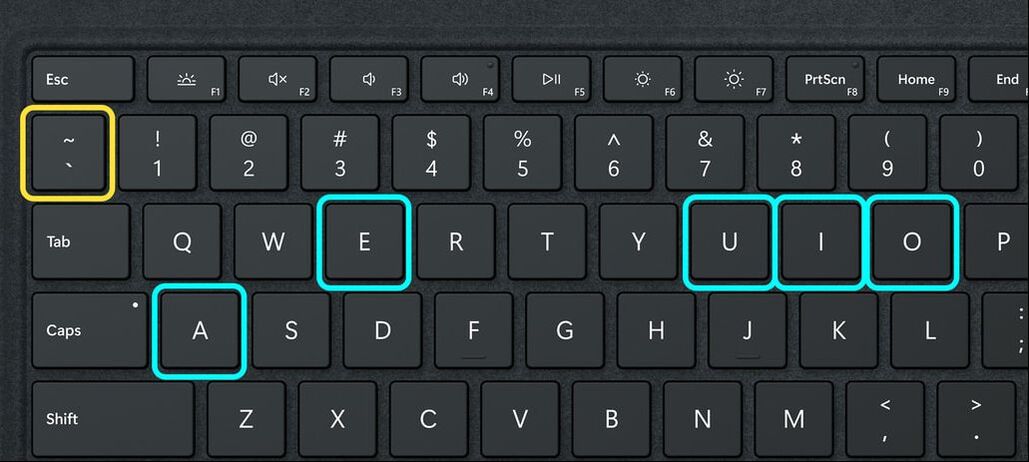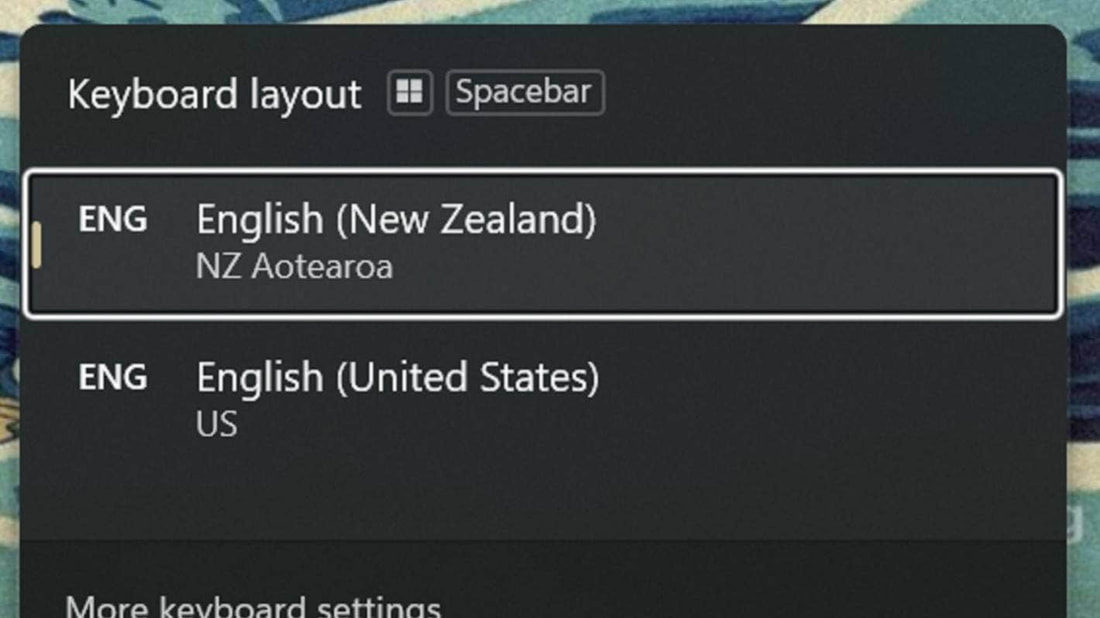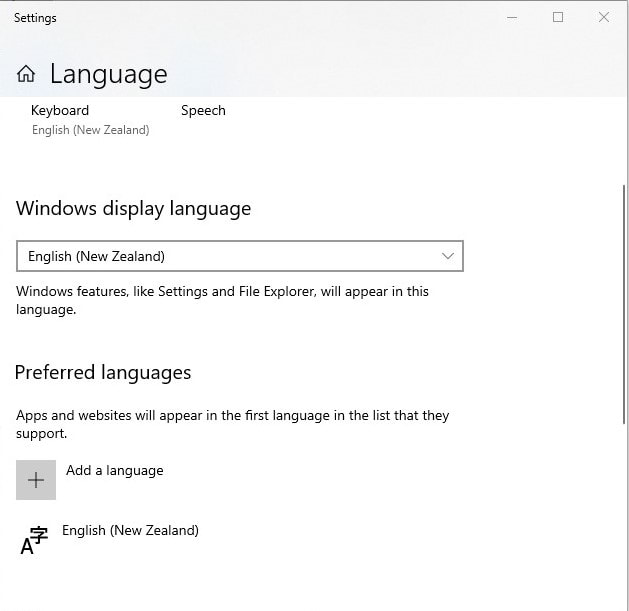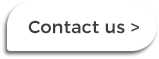ā ē ī ō ūWith the recent launch of selected Lenovo laptops that include tohutō (macron) keys, you might be wondering whether your computers support these too. The good news is, both Windows 11 and Windows 10 support tohutō on any device with a standard keyboard. Through this, Tongan and Samoan speakers also have toloi/fakamamafa and fa’amamafa support respectively. How to type tohutō characters
Other tips
What if it doesn't work?When you have the correct language settings turned on in Windows 10 or 11 computer, this behaviour is automatic. If it doesn't work for you, do the following: Enable tohutō in Windows 11Since late 2021, new Windows 11 in New Zealand have the New Zealand Māori language pack installed by default. If tohutō characters aren't available, you may need to toggle from US keyboard settings to NZ Aotearoa. To toggle between US and NZ Aotearoa keyboards, hold the Windows key on your keyboard and tap the spacebar until English (New Zealand) NZ Aotearoa is highlighted. Enable tohutō in Windows 10If you have managed devices, your IT team may have deployed support for tohutō already, this is also available to clients that use Modern Fleet Management and device management services from The Laptop Company. If your Windows 10 device doesn't have tohutō support working, do the following:
The Windows taskbar will display a new clickable keyboard language icon near your clock marked ENG MI. To toggle between Māori and US keyboard settings, hold the Windows key on your keyboard and tap the space bar. This will switch between making tohutō characters available or not with the tilde key. * If English (New Zealand) is not displayed under the Preferred languages list, do the following in the Language settings box:
Added benefitsWhen you select English (New Zealand) as your preferred language, most applications including Word and Excel 365 will also use New Zealand spell checking in place of US spellings.
Comments are closed.
|
The Laptop CompanyNew Zealand's largest mobile computing specialist for enterprise. To find out more, call us on: 0800 527 867Topics
All
|
Get in touch
|
© COPYRIGHT THE LAPTOP COMPANY (LTD) 2022. ALL RIGHTS RESERVED.
|